If you want to download videos to your iPhone safely and quickly to enrich your library and watch them again anytime, check out the methods in the article below!
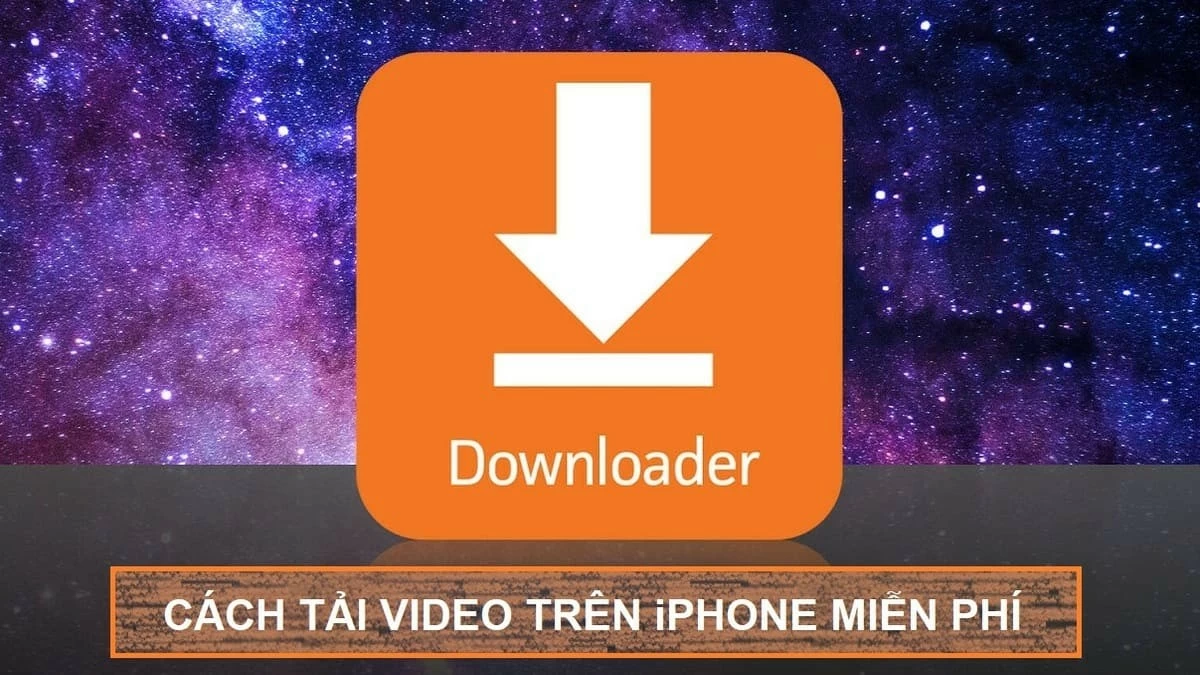 |
Instructions on how to download videos directly on iPhone.
YouTube is currently the most popular free video streaming platform. On iPhone, you can easily download videos directly from YouTube to your phone. Below are detailed instructions on the simple steps to do this:
Step 1: Open YouTube on your phone. If you haven't installed the app, go to the App Store to download it.
Step 2: Enter your search keywords and select the video you want to download.
Step 3: Click on “download”, select your desired video quality, and click “download” again. Note: To download high-quality YouTube videos (720p, HD 1080p, etc.), you need to subscribe to a Premium plan.
Step 4: Once you receive a notification that the video has been successfully downloaded on your iPhone, go to the "Downloads" section in your YouTube profile. Here, you can review the downloaded videos without an internet connection.
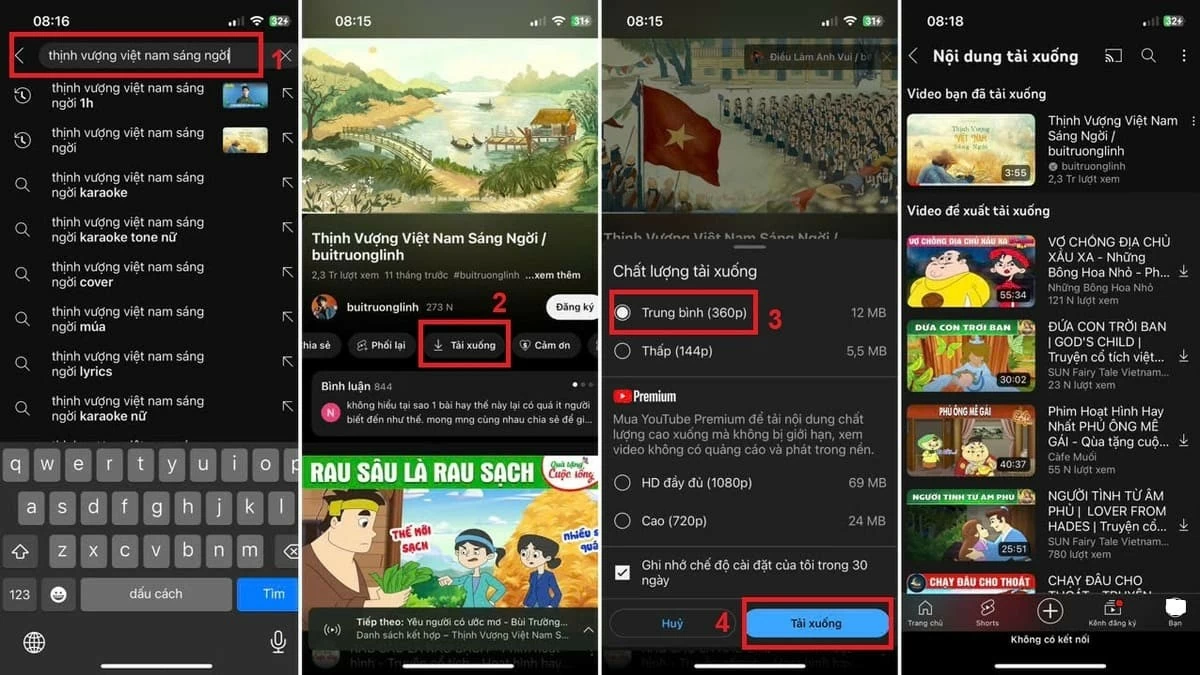 |
Note: This method of downloading videos directly on iPhone only applies to videos that are "allowed" to download. For videos that are blocked from downloading, you need to use a supporting app. See details in section 3 of this article.
How to quickly download videos from Safari to your iPhone.
How to download videos from Safari on iPhone without using a website or app? From iPhone 13 onwards, you can easily download videos directly from Safari to your phone. Here's a simple way to do it:
Step 1: The user opens the Safari app on their iPhone.
Step 2: Enter search keywords or paste the link of the video you want to download.
Step 3: Press and hold the link of the video you want to download. Then, select “Download Linked File” to complete the process of downloading the video to your iPhone.
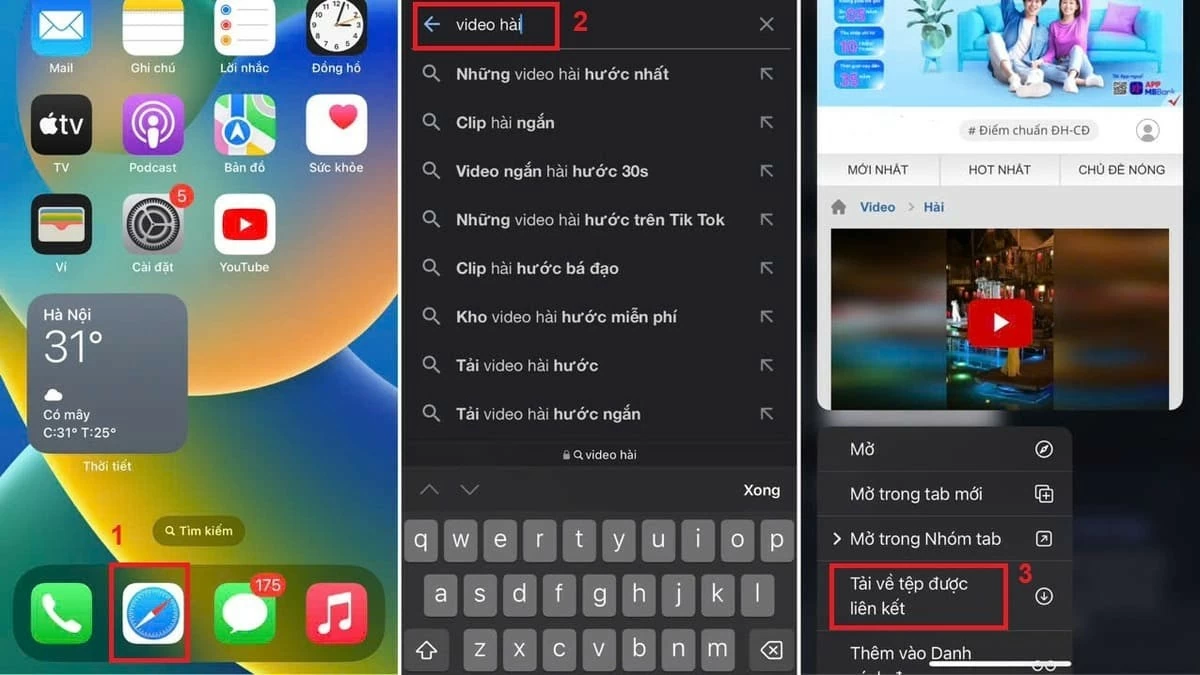 |
Note: The method for downloading videos may change depending on Apple's updates for iPhone models and iOS versions. If you cannot download videos directly through Safari, try the methods below using other apps.
Instructions on how to download videos on iPhone using an app.
Using dedicated apps will help you download high-quality videos on your iPhone easily and quickly. Below are some safe and simple video download apps for iPhone users. Check them out!
Instructions on how to download Safari videos to your iPhone using Documents by Readdle
This is a popular app among iPhone users. Documents by Readdle not only supports downloading videos from Safari but also helps you manage and organize files efficiently. Below is a guide on how to download videos on your iPhone using this app:
Step 1: First, open the App Store, search for "Documents by Readdle," and download the app to your phone.
Step 2: Copy the link of the video you want to download to your phone. This video can be from Facebook, YouTube, a website, or any other source.
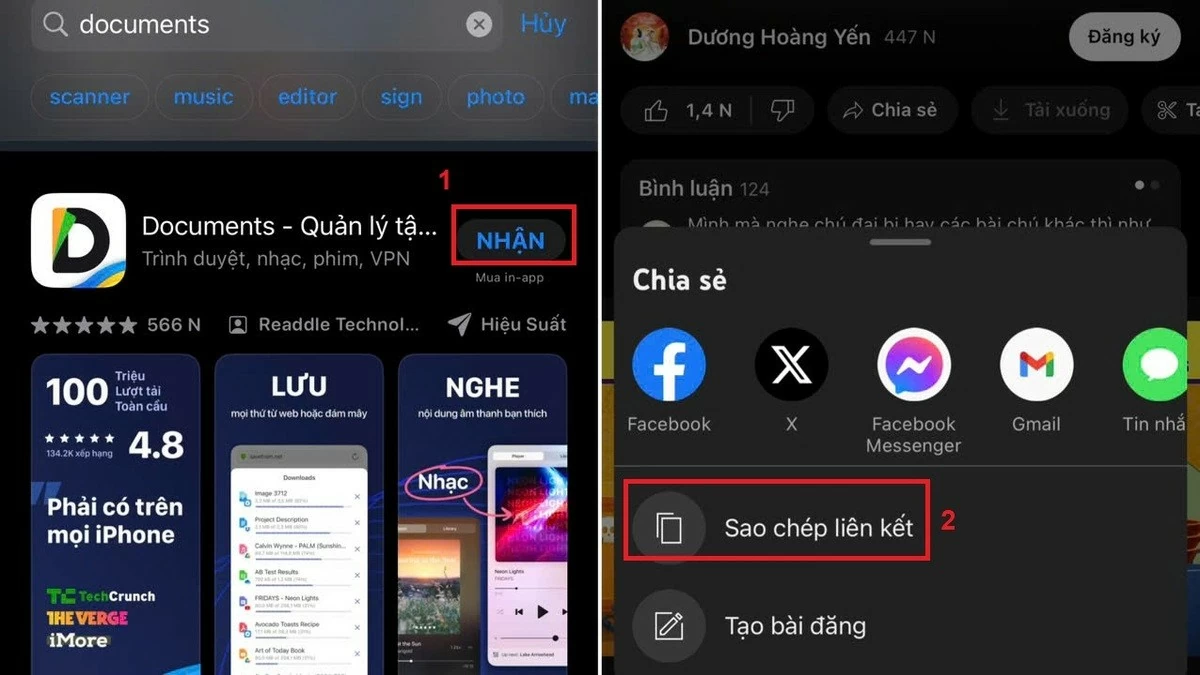 |
Step 3: Copy the link of the video you want to download to your phone, whether it's from Facebook, YouTube, a website, or any other source.
Step 4: Tap the download arrow icon, then select “Save…” to save the video as a link or web archive. Finally, tap “Done” to complete the video download on your iPhone.
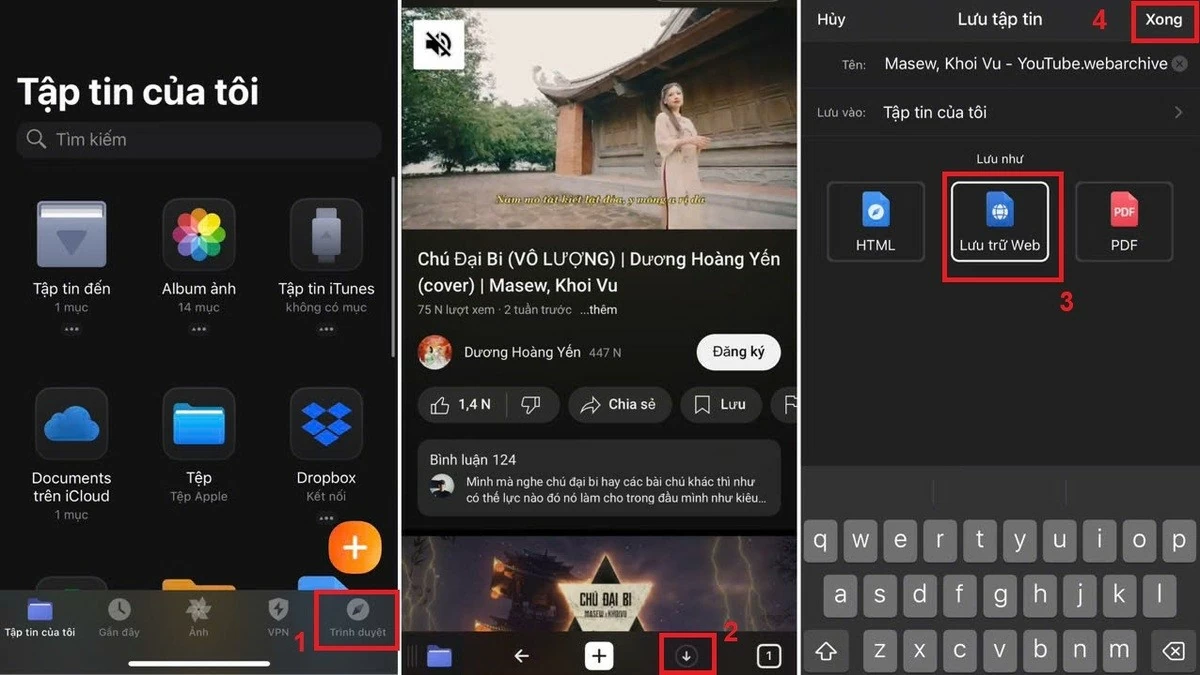 |
Instructions on how to download videos from Safari to iPhone using Video Saver Pro
This app allows you to download videos quickly without losing original quality and is completely free. You can use Video Saver Pro to download videos on your iPhone by following these steps:
Step 1: Users search for and download the Video Saver Pro app from the App Store.
Step 2: Copy the link of the video you want to download to your phone.
Step 3: Open Video Saver Pro, select the browser icon, then paste the link into the search box. After that, press "Download" to download the video to your phone.
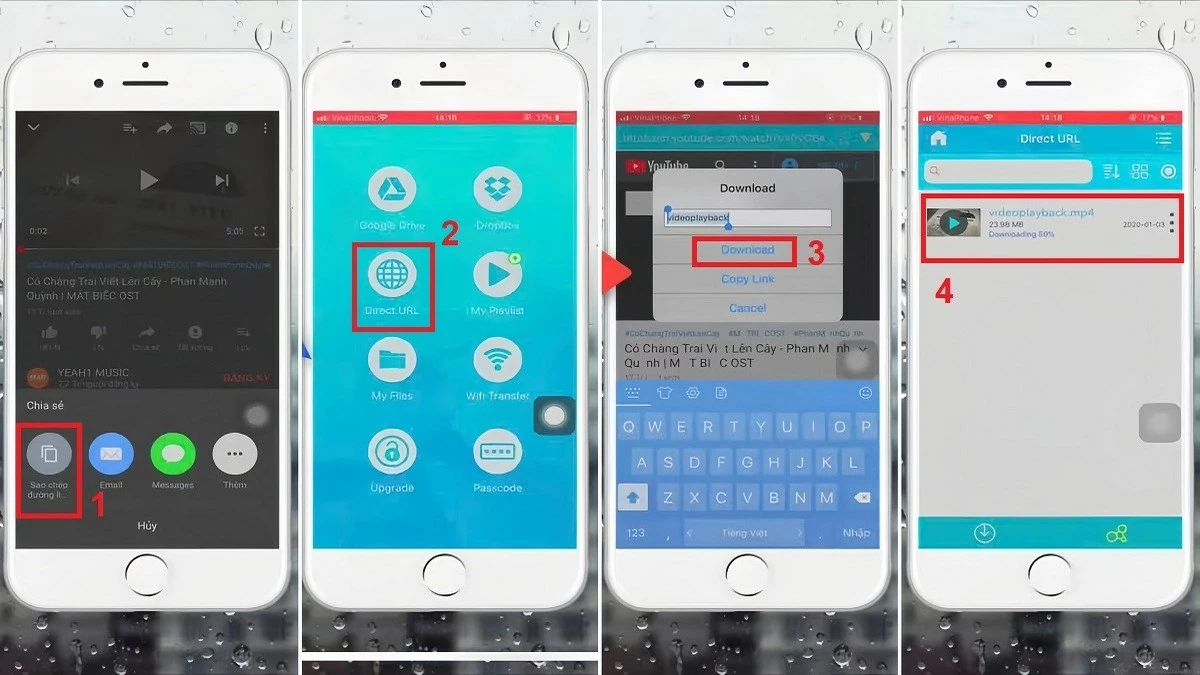 |
Instructions on how to download videos from the DownVid website to your iPhone.
Using DownVid is a safe and simple method to download videos on your iPhone completely free of charge. Here are the steps to download videos from DownVid:
Step 1: Users copy the link of the video they want to download from different platforms.
Step 2: Go to downvid.org, paste the copied link into the blank field, and click "Download".
Step 3: Choose the video download quality (SD or HD, whichever is higher). Then, click "Download" to start the download process.
Step 4: Tap the arrow in the search bar and select "Download". Then, tap the video and select "Save video" to complete the download process on your iPhone.
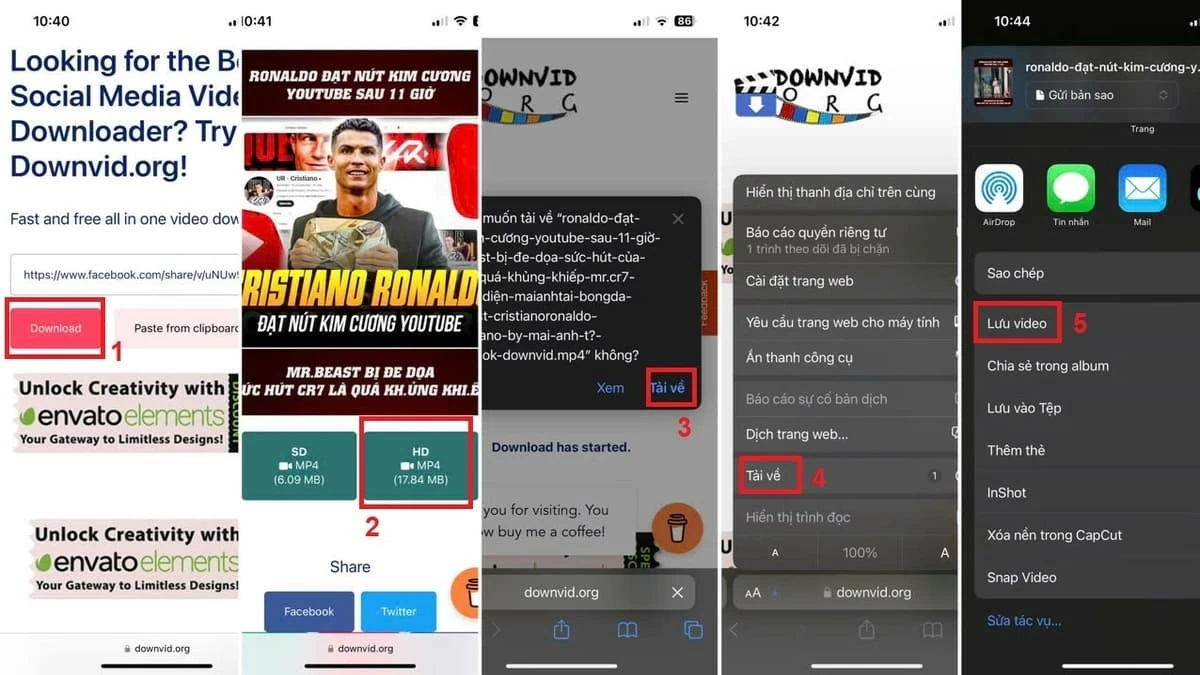 |
Instructions on using the Jungle app to download videos on iPhone.
A free and safe app for downloading videos on iPhone is Jungle. With a user-friendly interface and well-organized sections, Jungle is easy to use. However, because it's a free app, you'll have to watch ads to download videos. Here's a simple guide to downloading videos via Jungle:
Step 1: First, search for and download the Jungle app from the App Store.
Step 2: Next, open YouTube, Facebook, or another platform and copy the link of the video you want to download.
Step 3: Open Jungle, paste the video link into the search box, and then press the arrow to start downloading the video to your phone. Once the download is complete, the video will appear in the "Files" folder. To watch the video, simply tap the triangle icon in the upper right corner.
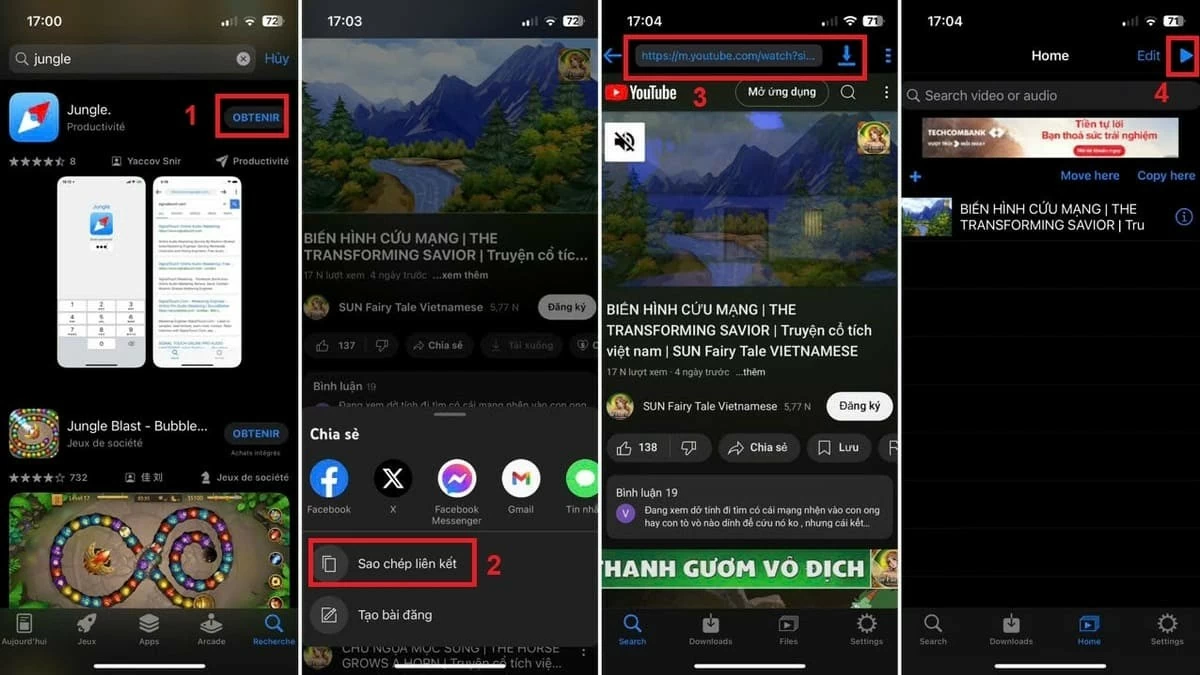 |
So, you've been guided through the methods of downloading videos on your iPhone, both directly and through supporting applications. Hopefully, you will successfully and easily download videos to your device. Also, please note some important points to ensure your video download process is smooth, fast, and doesn't affect your phone.
Source: https://baoquocte.vn/cach-tai-video-บน-iphone-cuc-nhanh-va-don-gian-ma-ai-cung-nen-biet-284502.html


![[Image] Vietnam's colorful journey of innovation](/_next/image?url=https%3A%2F%2Fvphoto.vietnam.vn%2Fthumb%2F1200x675%2Fvietnam%2Fresource%2FIMAGE%2F2025%2F12%2F14%2F1765703036409_image-1.jpeg&w=3840&q=75)






































































![[Image] Vietnam's colorful journey of innovation](https://vphoto.vietnam.vn/thumb/402x226/vietnam/resource/IMAGE/2025/12/14/1765703036409_image-1.jpeg)






































Comment (0)