When GPS fails, you need to fix it immediately to avoid incorrect positioning. Below are simple and effective fixes for iPhone and Android. Check it out now!
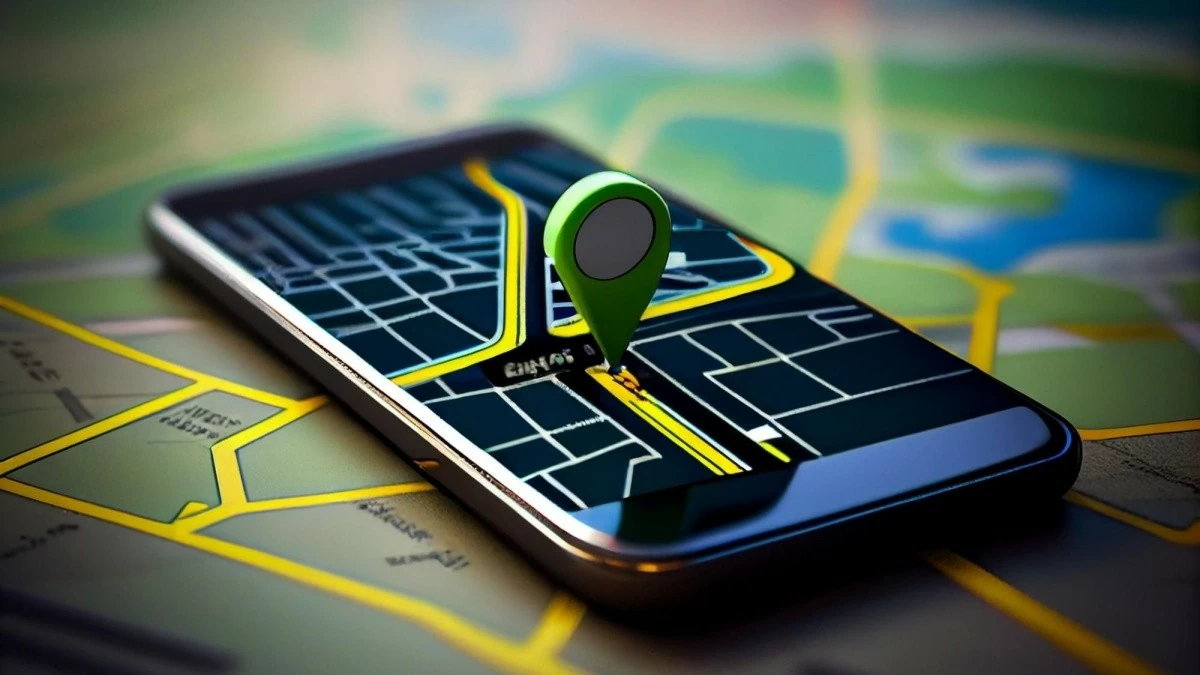 |
When your phone's GPS is having problems, it's important to fix it quickly to ensure it's accurate and doesn't lead you astray. Read on to learn how to fix GPS problems in a simple and effective way to fix GPS problems on both iPhones and Android phones.
Restart your phone use to fix GPS error
To fix the GPS not being able to locate your location error, you can restart your device. Press and hold the power button, select "Restart" and wait for about 30 seconds to 1 minute. This will refresh the system and fix any temporary issues.
Check if your internet connection is stable or not
For GPS to work properly, your device needs a stable internet connection. If Google Maps loses the GPS signal, it may be due to an unstable network connection. You should check your device's internet connection and the network in your current location. If necessary, switch to a stronger network such as 4G or 5G to ensure GPS works best.
Exit and re-enable GPS
A system error can cause the GPS on your phone to automatically turn off, and you need to turn it back on to ensure it works properly. The way to enable GPS on iPhone and Android is different, and you can do it as follows:
To enable location on iPhone: Open Settings app => select Privacy => select Location Services => then turn the Location Services switch to ON.
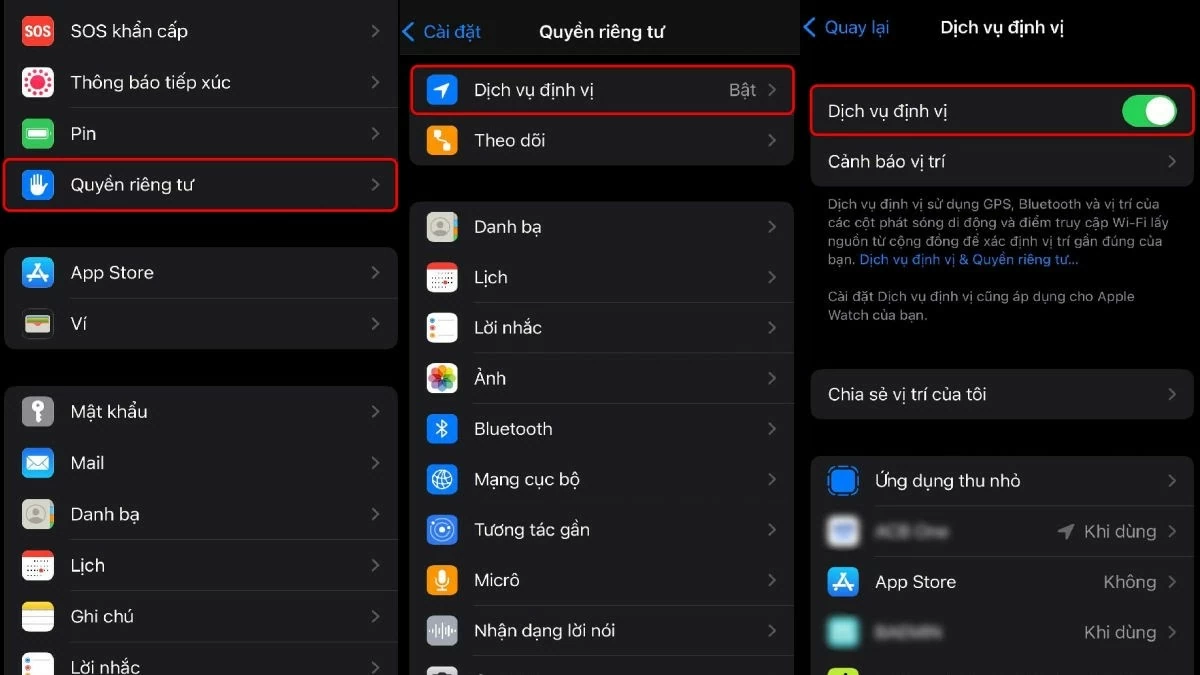 |
To enable GPS on Android: Go to Settings => select Location => then turn the switch to ON mode .
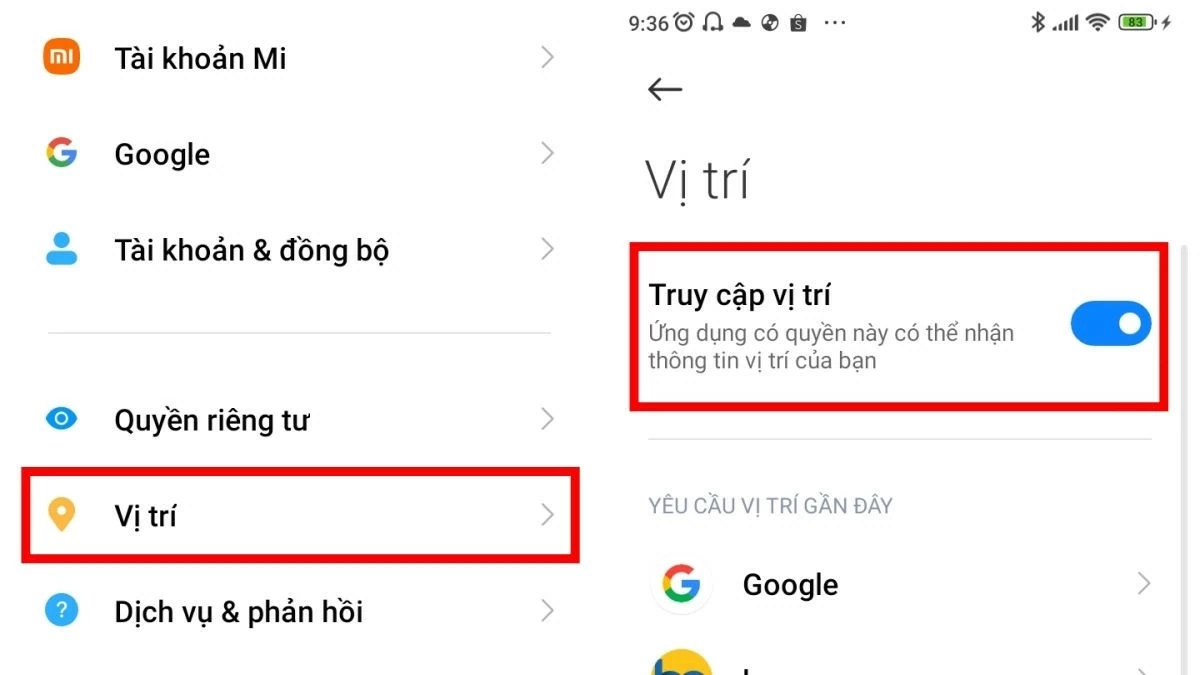 |
Check the airplane mode on - off
One simple way to fix GPS problems that few people think of is to turn on and off airplane mode. This will disconnect all current connections and then restore them, which can help fix problems with your navigation system. To do this, pull down the screen to reveal the tasks and tap the Airplane Mode icon twice.
Turn off battery saving mode
When your phone is in battery saving mode, GPS may be turned off because it consumes a lot of power. To fix the GPS error in this case, you need to turn off battery saving mode by doing the following:
On iOS phone : Open Settings app => select Battery => turn off Low Power Mode by switching the switch to OFF.
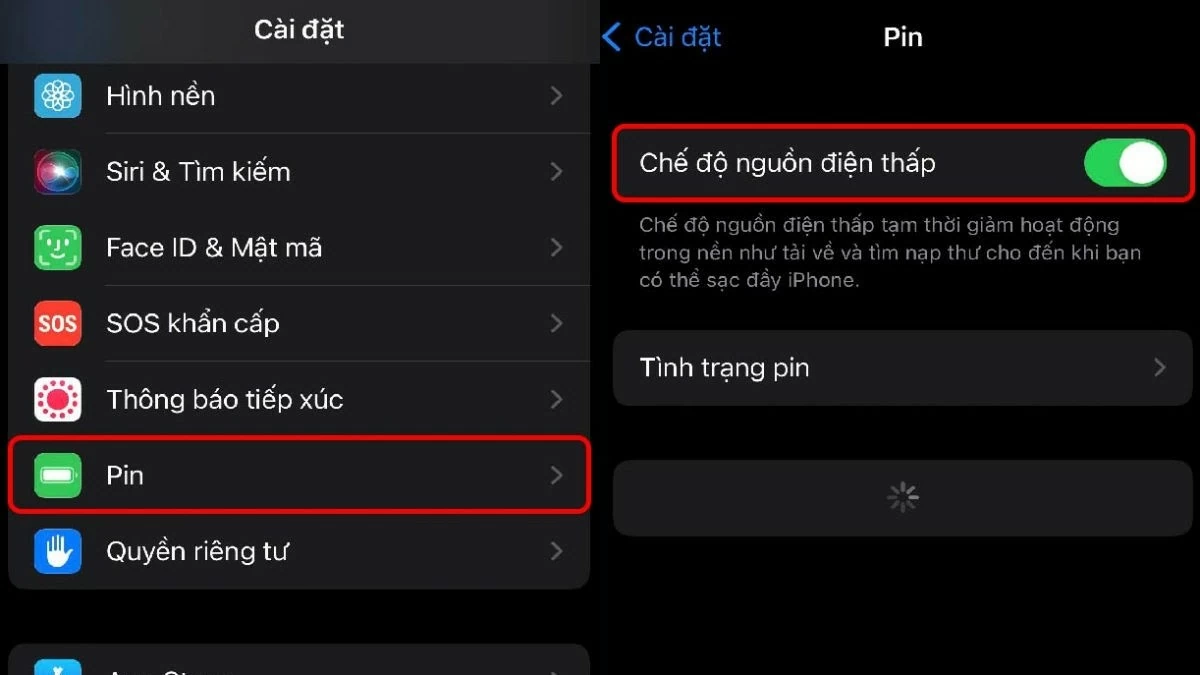 |
On Android phone : Go to Settings => select Battery => click on Current battery saving mode => and select Balanced mode.
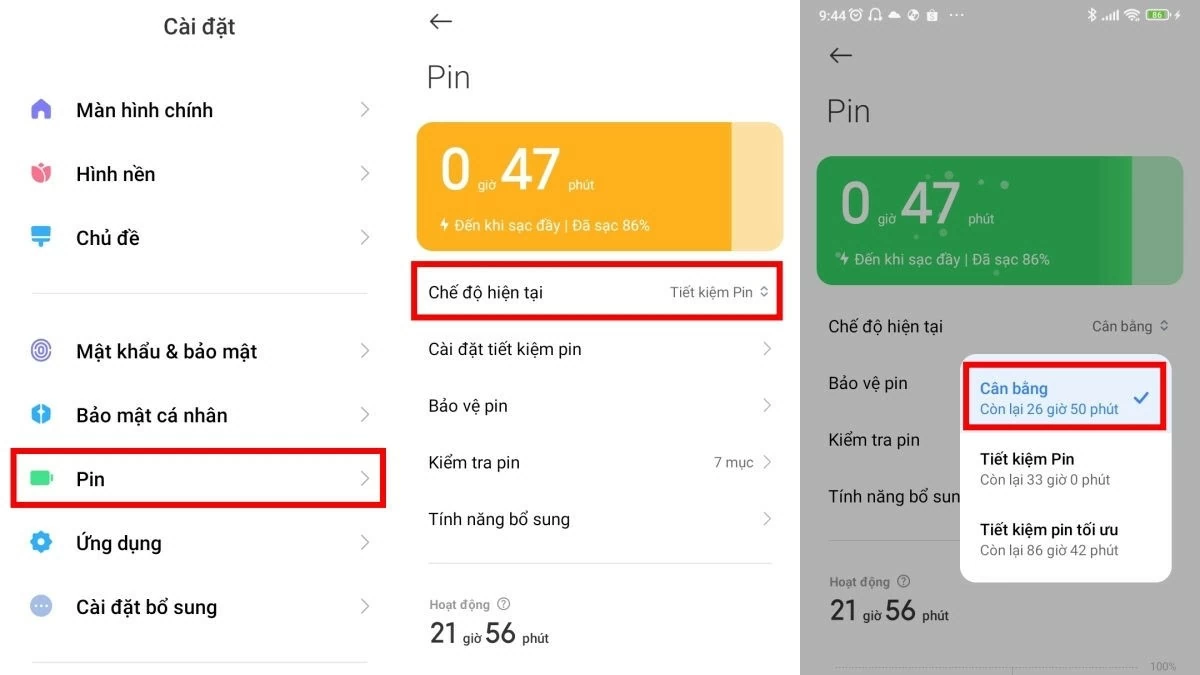 |
Turn on “Improve location accuracy” now
To fix the GPS not locating accurately error on Android phone, you can enable the "Improve location accuracy" feature. To do that, here is:
Step 1: Go to Settings and select Location.
Step 2: Tap on Location Accuracy under Google.
Step 3: Turn on Location Accuracy Settings by switching the mode to ON .
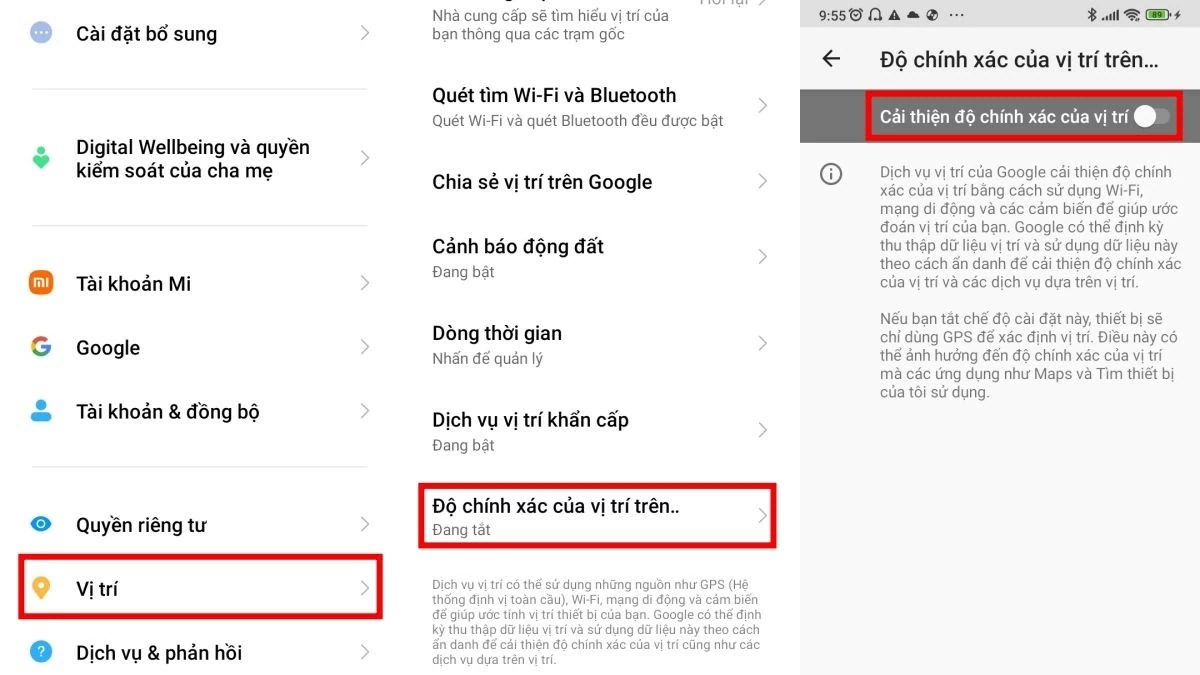 |
Clear data and cache on Google Maps app
Another way to fix GPS system errors is to clear Google Maps data and cache. Here's how:
To clear data on Android , follow these steps: Go to Settings => select Applications => go to Application Management => find and select Maps => select Storage => then tap Clear data and Clear cache.
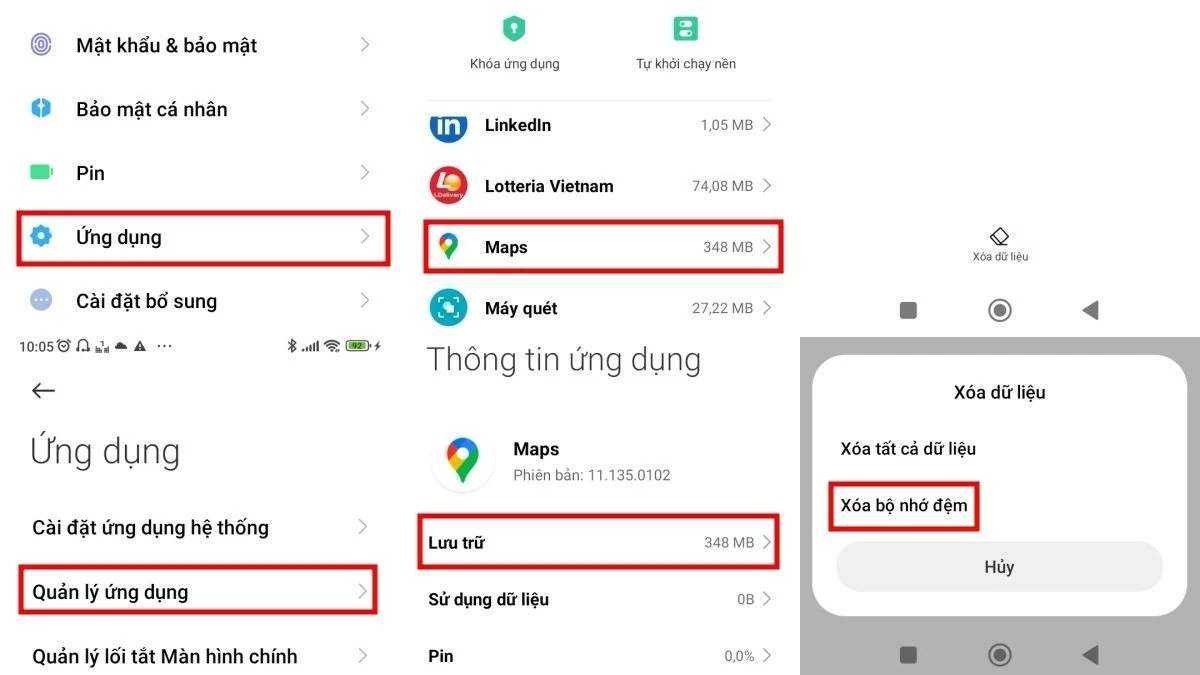 |
To clear Google Maps data on iOS , follow these steps: Go to Settings => select Google Maps => tap Clear history and data.
Proceed to upgrade Google Maps
GPS errors sometimes occur because the old version of Google Maps does not support new features or upgrades from the developer. To fix the error, you just need to update the application. Go to CH Play or App Store depending on your phone type, find Google Maps and select Update to fix the error and use the application normally.
Reinstall the latest Google Maps app
If you update Google Maps but GPS still isn't working, try deleting the app and reinstalling it.
Step 1: Press and hold the Google Maps icon on your phone, then select Delete app .
Step 2: Go to the App Store on iOS or Google Play Store on Android.
Step 3: Find the Google Maps app and select Settings .
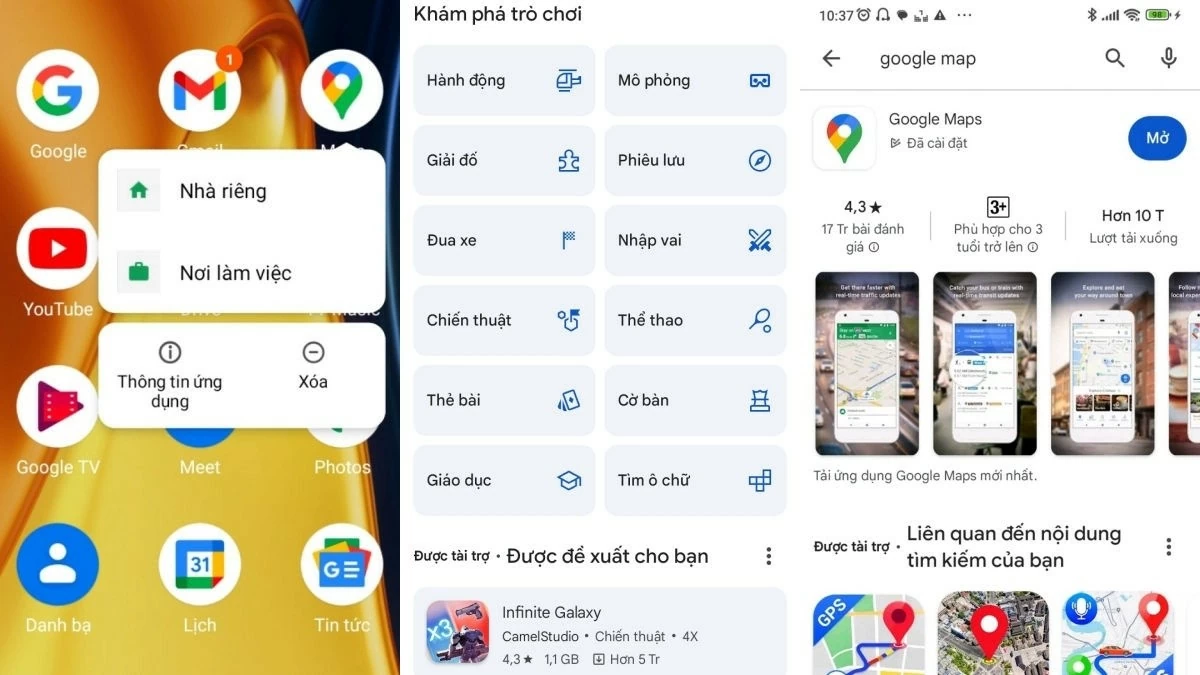 |
Upgrade your current operating system
Software issues can cause GPS to malfunction. To fix this, update your operating system to the latest version.
On iPhone: Go to Settings => select General Settings => select Software Update => and turn on Automatic Updates .
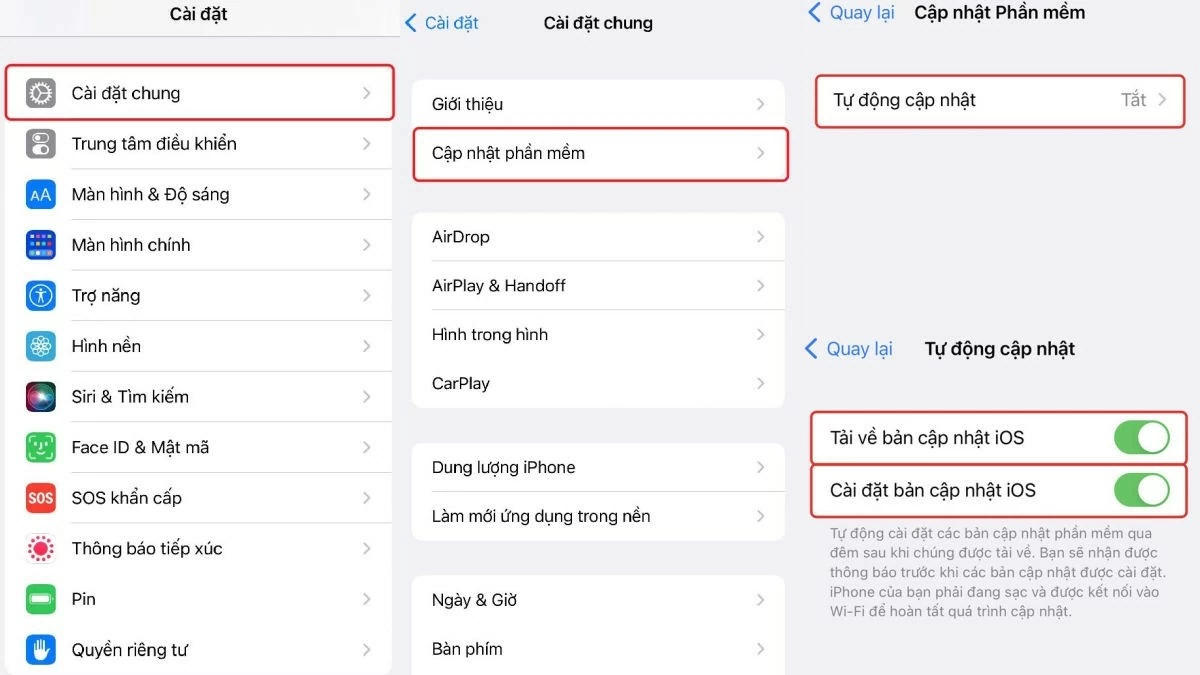 |
On Android phone : Go to Settings => select Software update => click Download and Install => select Download .
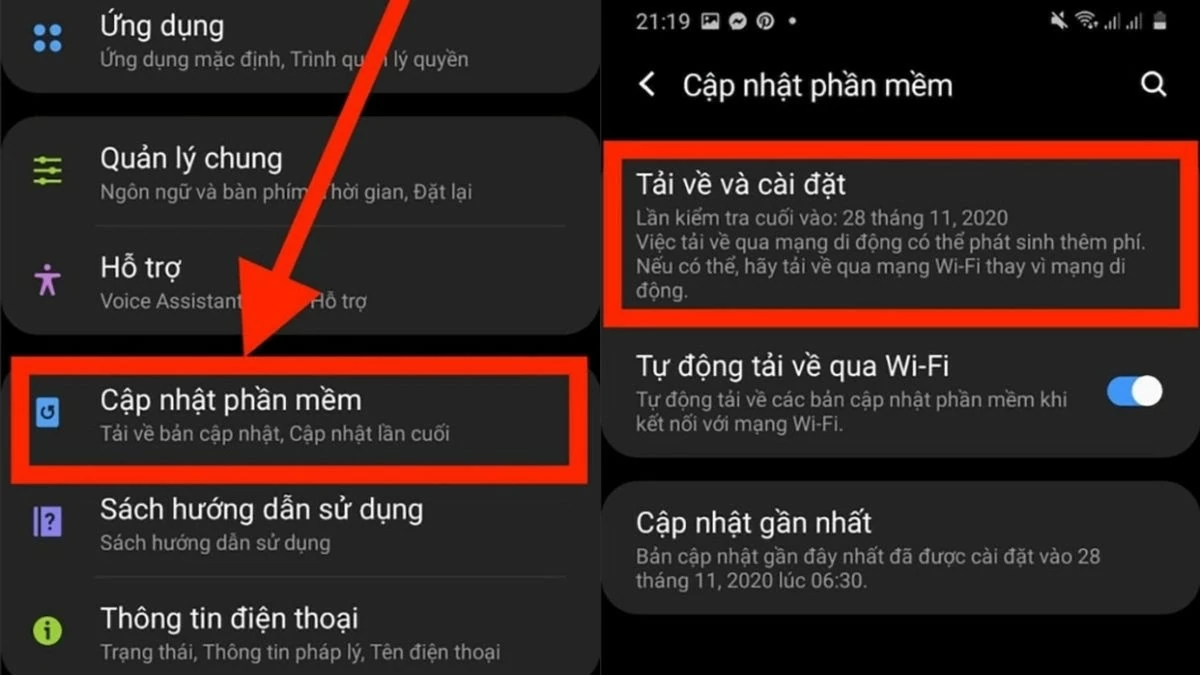 |
These are the methods to fix GPS errors and Google Maps signal loss problems on iPhone and Android. If your phone has GPS problems, try these methods to fix it.
Source: https://baoquocte.vn/khac-phuc-gps-bi-loi-nhanh-chong-va-hieu-qua-nhat-282355.html


![[Photo] Cat Ba - Green island paradise](/_next/image?url=https%3A%2F%2Fvphoto.vietnam.vn%2Fthumb%2F1200x675%2Fvietnam%2Fresource%2FIMAGE%2F2025%2F12%2F04%2F1764821844074_ndo_br_1-dcbthienduongxanh638-jpg.webp&w=3840&q=75)
![[Photo] 60th Anniversary of the Founding of the Vietnam Association of Photographic Artists](/_next/image?url=https%3A%2F%2Fvphoto.vietnam.vn%2Fthumb%2F1200x675%2Fvietnam%2Fresource%2FIMAGE%2F2025%2F12%2F05%2F1764935864512_a1-bnd-0841-9740-jpg.webp&w=3840&q=75)






















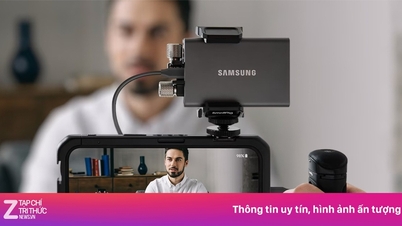






























































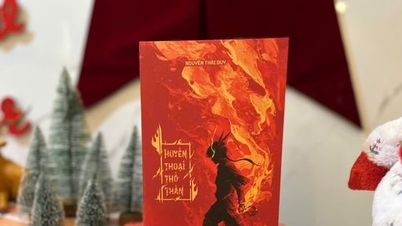





















Comment (0)