Opening incognito mode on Safari on a Macbook is a simple way to browse the web without saving browsing history or cookies. This feature is especially useful when you need to protect your information or log in to multiple accounts simultaneously.
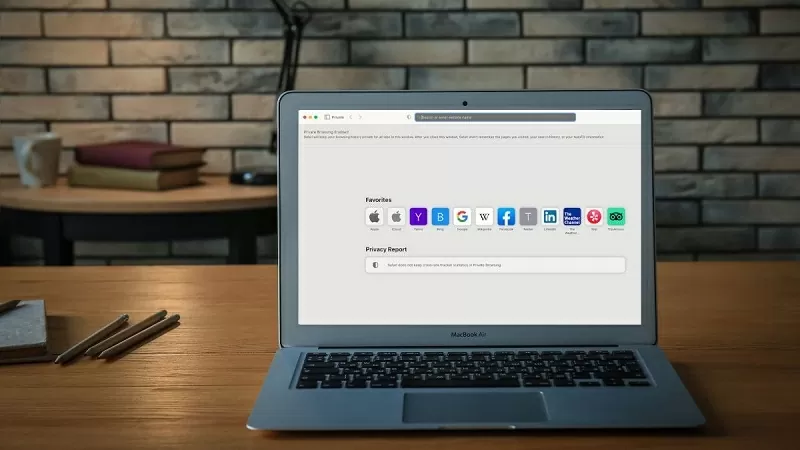 |
To browse the web more safely and securely, users can activate Incognito mode on Safari on their Macbook. There are two common ways to quickly open incognito tabs, suitable for different user needs. Below is a detailed guide on how to open incognito tabs on Safari on a Macbook; follow along and try it out.
Use keyboard shortcuts
If you want to quickly open incognito tabs on Safari on your Macbook, you can use a convenient keyboard shortcut. This is especially useful when you need to open incognito tabs frequently without wasting time.
You can use the keyboard shortcut Command + Shift + N. This shortcut allows you to quickly open a new Safari window in incognito mode. When activated, this mode will not save your browsing history, cookies, or login information, helping you browse the web more safely and privately.
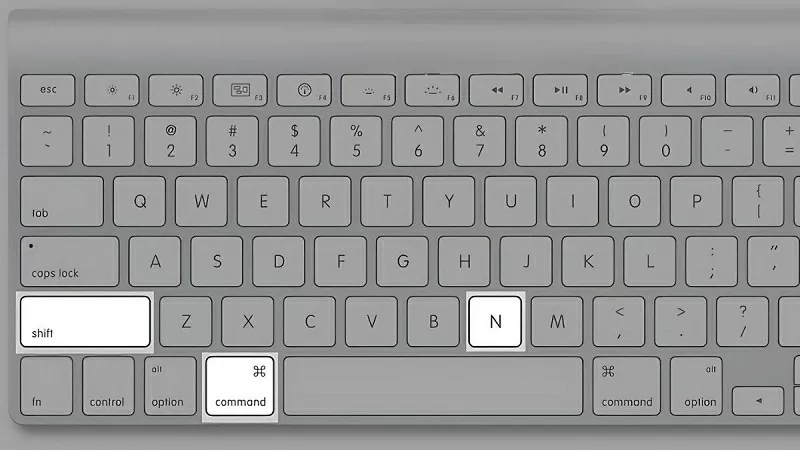 |
Use the Safari Menu.
If you're not familiar with keyboard shortcuts or prefer to interact directly with the Safari interface, open an incognito tab through the menu.
Step 1: Open the Safari browser, then navigate to the top left corner of the screen and select "File" from the menu bar.
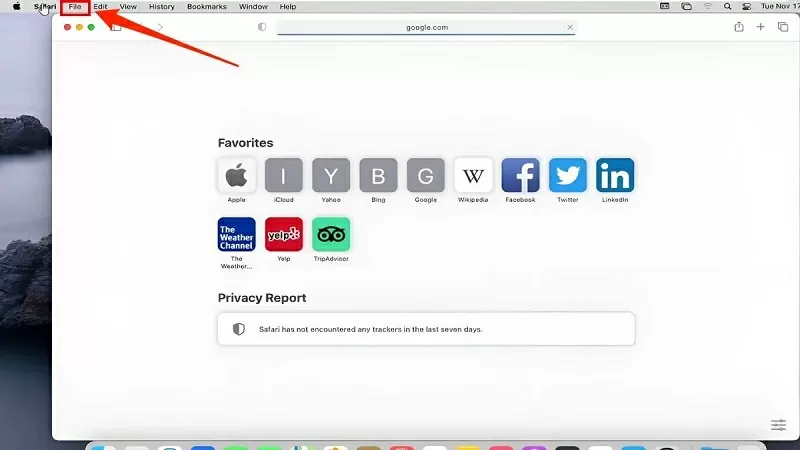 |
Step 2: In the list of options, find and select "New Private Window" to open an incognito browsing window.
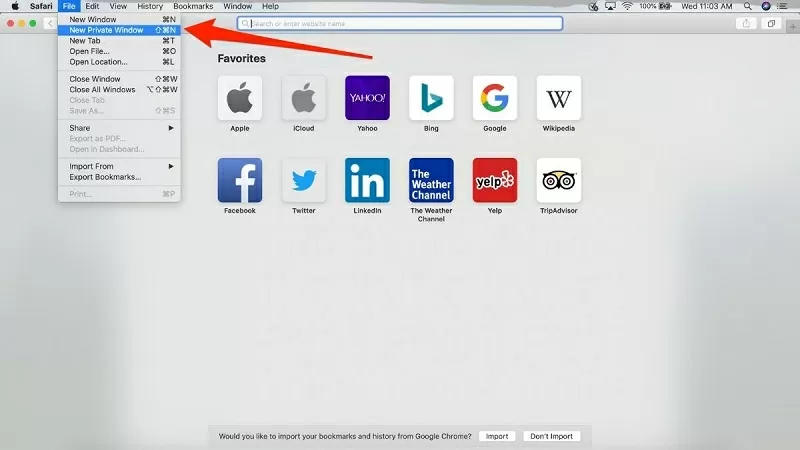 |
Step 3: A new Safari window will now appear with a dark interface and the word "Private" in the corner, letting you know that you are using private mode.
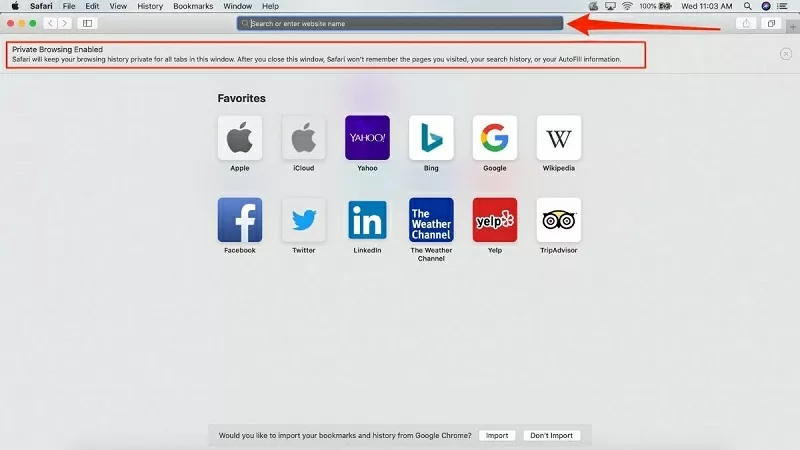 |
This article has shown you two ways to quickly open incognito tabs on Safari on your Macbook. Thank you for reading.
Source















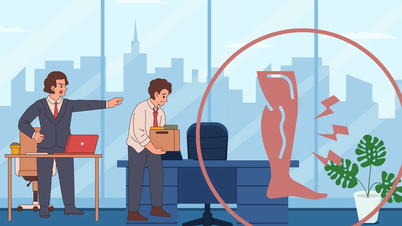






























































































Comment (0)