With the development of technology, especially artificial intelligence (AI), anyone can create a unique and impressive logo with just a few clicks. This article will guide you how to design a logo on Canva using AI, one of the most popular design tools today.
1. Why choose Canva?
Canva is an online graphic design platform that allows users to create a wide range of design products from images, presentations to advertising publications. With a simple, easy-to-use interface and many powerful features, Canva has become a powerful tool for many marketers, businesses and even amateur design enthusiasts.
Advantages of Canva:
Variety of designs: Canva offers thousands of ready-made logo templates, suitable for many different industries and styles.
Ease of Use: Drag-and-drop interface makes designing super simple.
Cost Savings: Instead of hiring a professional designer, you can create your own logo at a very low cost, or even for free if you use the basic version.
2. Use AI on Canva to design a logo
Canva's AI optimizes the design process by suggesting and automatically adjusting elements in your logo to achieve balance and harmony.
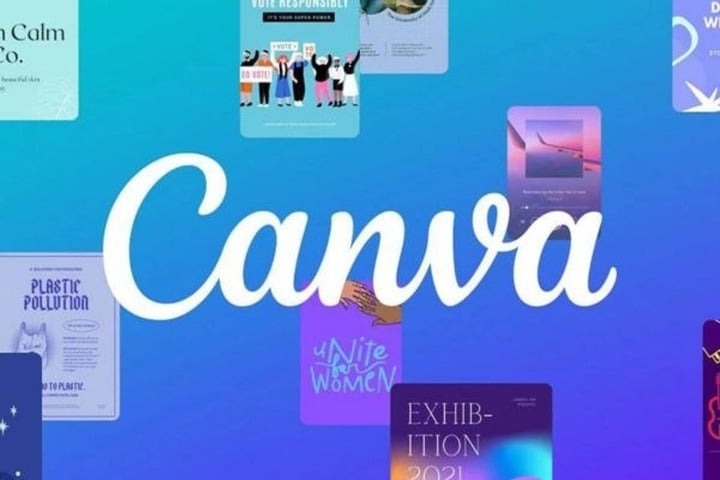
Instructions for designing logos on Canva using AI. (Illustration)
Steps to design a logo using AI on Canva:
Step 1: Create an account on Canva
First, you'll need a Canva account. Go to the Canva website and sign up for a free account, or log in if you already have one.
Step 2: Choose a logo template
Once you're logged in, go to "Logo" under "Create a design." Canva will display a series of logo templates for you to choose from. You can use these templates as a starting point for your design.
Step 3: Customize the logo template
Use Canva's customization features like changing colors, fonts, and icons to create a logo that fits your brand. Canva's AI automatically suggests colors and layouts to ensure your logo looks as professional as possible.
Step 4: Use AI elements
One of Canva's most powerful features is its ability to suggest design elements like icons and typography based on your chosen style. AI will analyze and suggest the most suitable elements for you, helping to optimize your time and effort.
Step 5: Finish and download
Once you're happy with your design, simply click the download button to save your logo to your computer. Canva allows you to download your logo in a variety of formats, including PNG, JPG, and even PDF.
3. Some tips when designing logos on Canva
Keep the design simple: A simple, memorable logo will have a greater impact.
Choose the right font: Fonts reflect your brand's style, so choose your fonts carefully.
Use color wisely: Depending on your industry and target audience, you should choose appropriate colors.
Source











































![[Video] The craft of making Dong Ho folk paintings has been inscribed by UNESCO on the List of Crafts in Need of Urgent Safeguarding.](https://vphoto.vietnam.vn/thumb/402x226/vietnam/resource/IMAGE/2025/12/10/1765350246533_tranh-dong-ho-734-jpg.webp)



































































Comment (0)