In 2007, Apple launched the first phones without physical buttons. Therefore, the virtual keyboard has replaced almost all physical keys. In the current era of technological development, the keyboard is increasingly upgraded and optimized to bring a convenient experience to users.
The virtual keyboard on iPhone is the same, although it hasn't changed much, it also contains some cool tricks that Apple hasn't told you yet.
Tips for writing faster on iPhone
To type numbers and special characters, you usually need to press the 123 key in the left corner of the screen. After you have finished, you have to press the key again to return to the normal keyboard. Instead of doing too much, use 2 fingers when you want to type numbers or special characters.
Hold down the 123 key with one finger, type the number or character you want with the other finger, then release the holding finger. The keyboard interface will automatically return to continue the text. This will save you a lot of time and is extremely convenient.
In addition, if you often type long phrases such as full names, email addresses, phone numbers, home addresses, you can use this method to write faster on iPhone. Instead of typing long phrases, use the text replacement feature on the iPhone keyboard. To enable this feature, do the following:
Step 1: Go to "Settings", select "General".
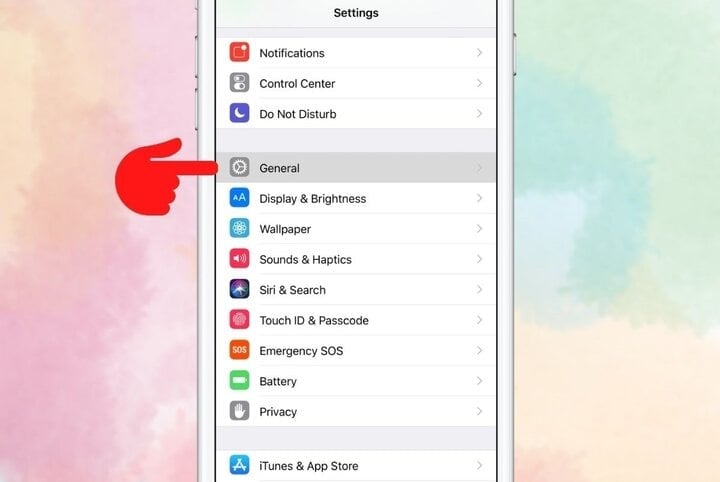
Step 2: Next, click "Keyboard".
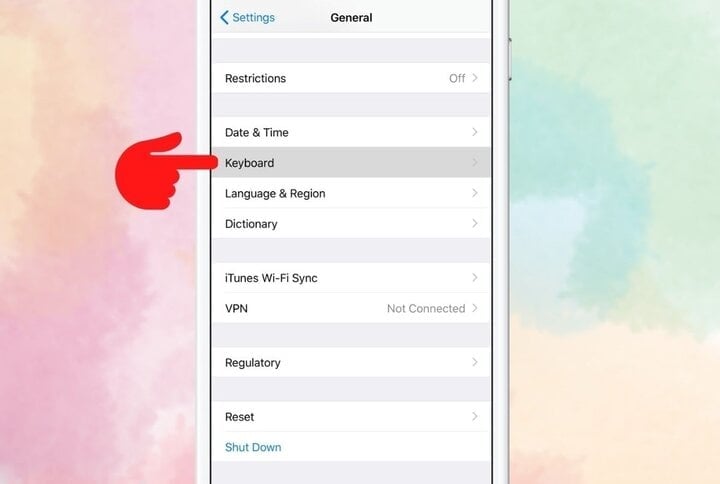
Step 3: Then, select "Text Replacement".
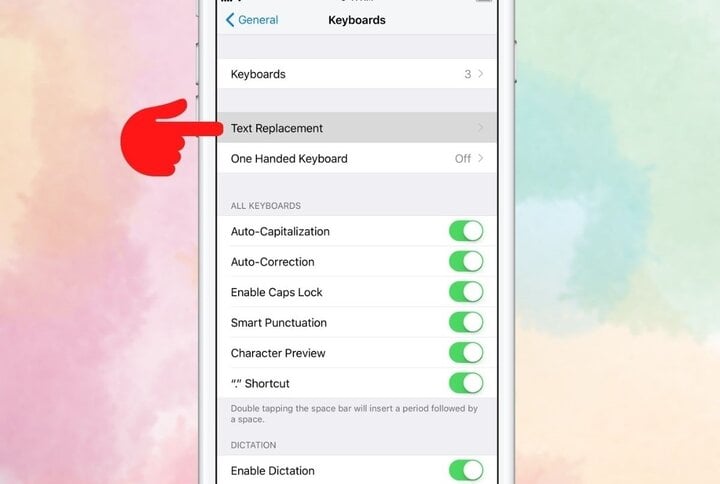
Step 4: Here, you click on the "+" sign at the top right of the screen to add symbols to replace long phrases. For example, you set @@ to replace email address. When you need to enter an email address, just press @@ and your email address will appear on the keyboard.
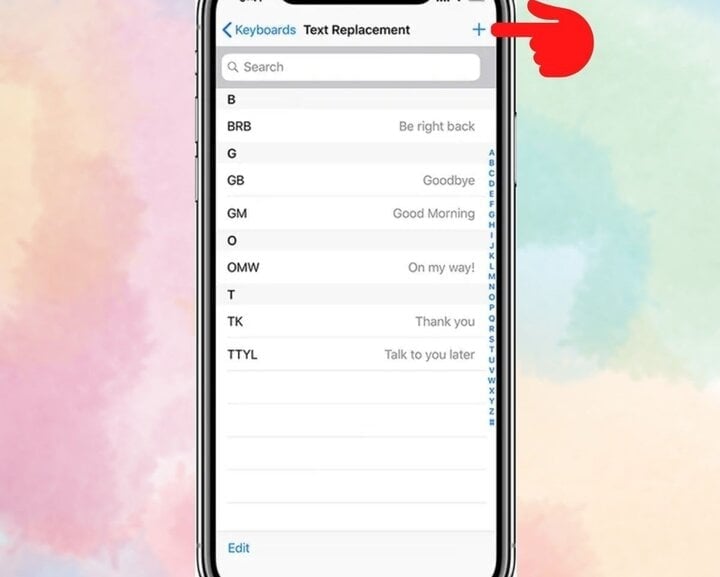
Source




































![[Photo] Parade to celebrate the 50th anniversary of Laos' National Day](/_next/image?url=https%3A%2F%2Fvphoto.vietnam.vn%2Fthumb%2F1200x675%2Fvietnam%2Fresource%2FIMAGE%2F2025%2F12%2F02%2F1764691918289_ndo_br_0-jpg.webp&w=3840&q=75)










































































Comment (0)