How to create iCloud (Apple ID) to store data such as photos and videos . When you buy a new iPhone, you can log in or create an iCloud account through the following instructions!
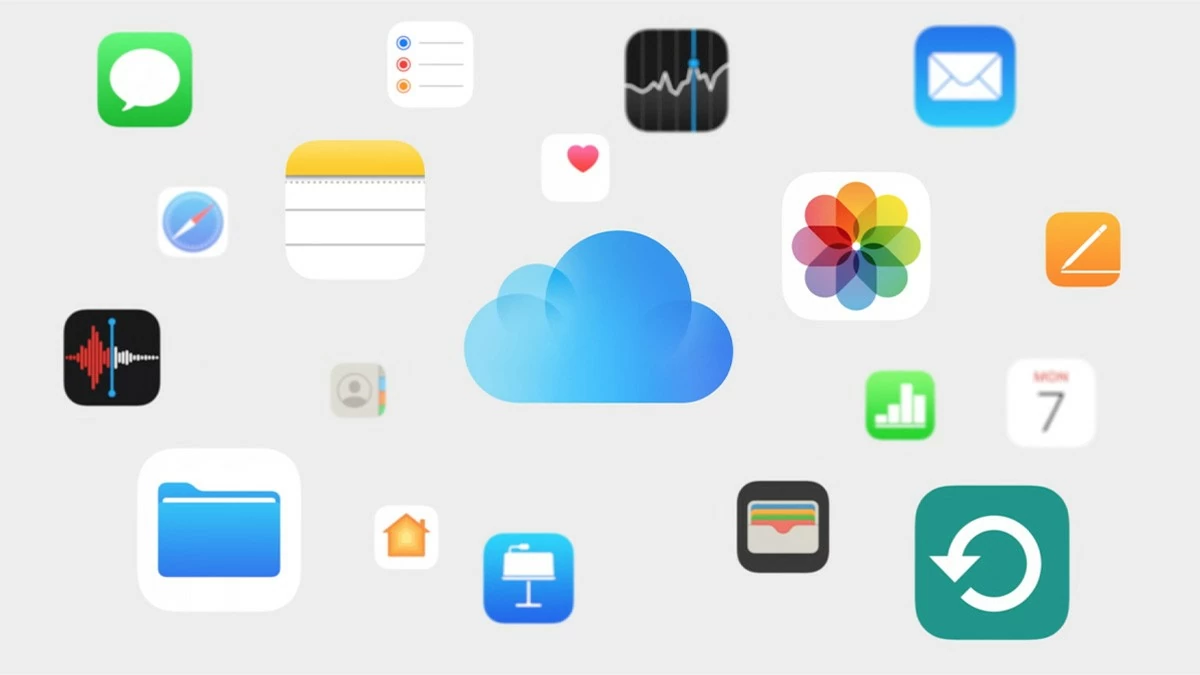 |
iCloud is Apple's cloud service included in the iPhone, allowing data to be synchronized and stored between devices using the iOS operating system. Therefore, more and more people are interested in this. Below are some simple ways to help you create iCloud (Apple ID).
Instructions on how to create a new iCloud for iPhone and iPad
Apple offers three main product lines: MacBook, iPhone, and iPad. Here are detailed instructions for creating iCloud for each device, starting with iPhone and iPad:
Step 1: iPhone and iPad use the same method to create an account. You go to the App Store app, select "Your Profile," and then select "Create a New Apple ID."
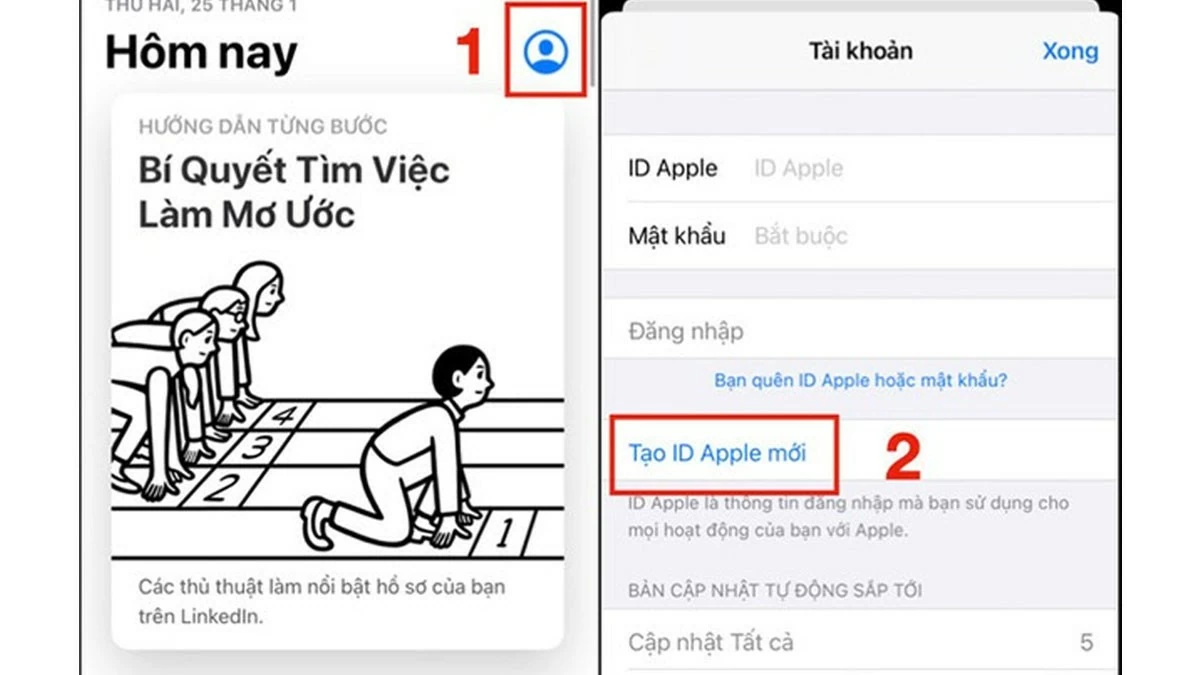 |
Step 2: Fill in all the required information, including email, password and password verification. Then, agree to all of Apple's security terms.
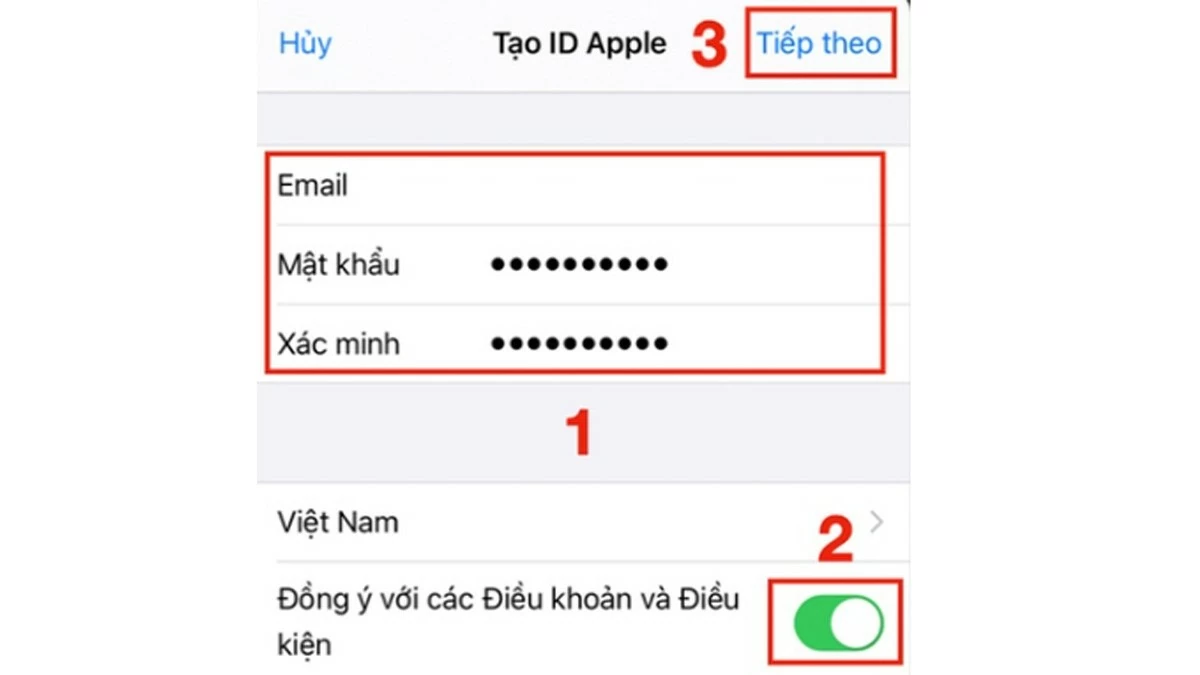 |
Step 3: You'll be taken to the next page to enter your information. Apple will ask you to provide your first and last name, date of birth, month of birth, and payment method (optional). If you want to use Apple's paid services, add a payment method. Then, tap "Next."
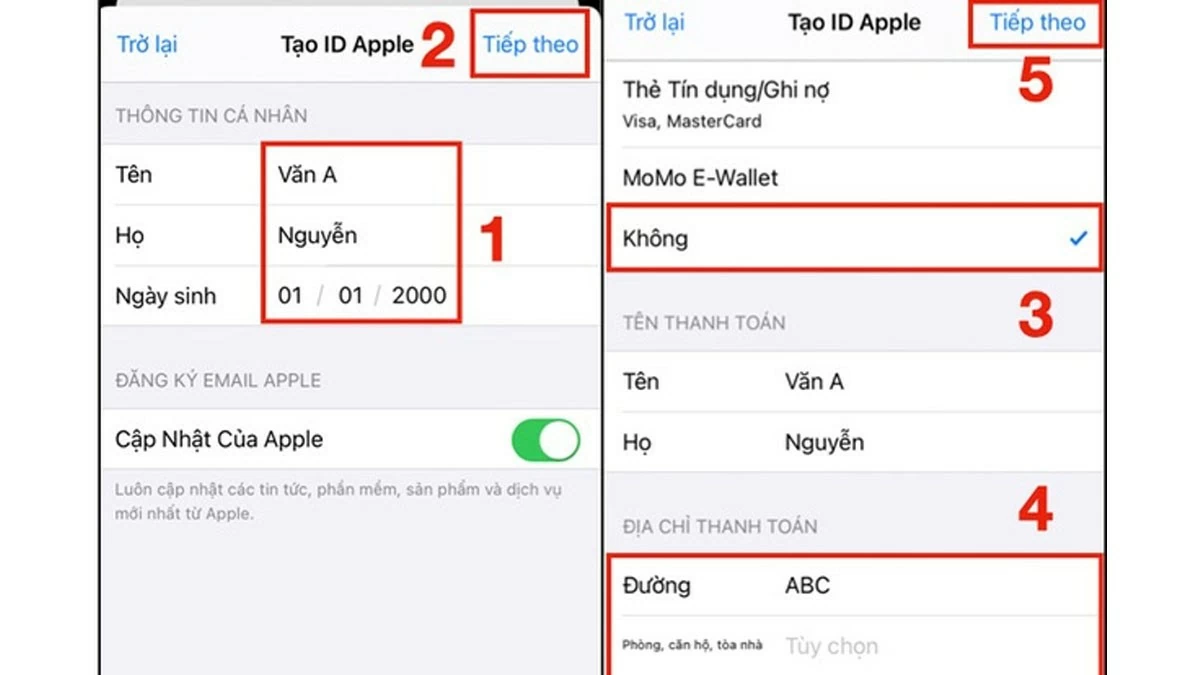 |
Step 4: Click “Next” again to go to the last page. Then, enter the code sent to your email. If you want to verify your account with your phone number, select “Verify with Phone Number.”
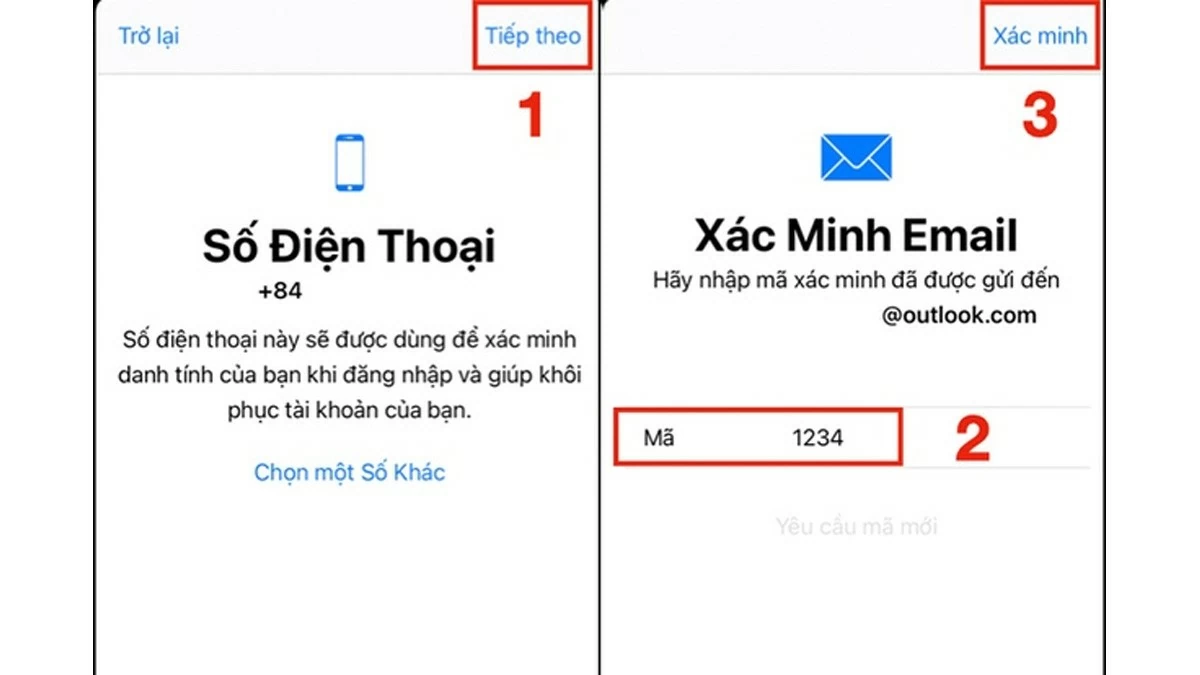 |
Instructions on how to create iCloud for Macbook
The new iCloud interface and creation process has slight differences compared to Apple's phone and tablet lines.
Step 1: To create iCloud on your MacBook, click the Apple icon in the top corner of your screen, then select “System Preferences.”
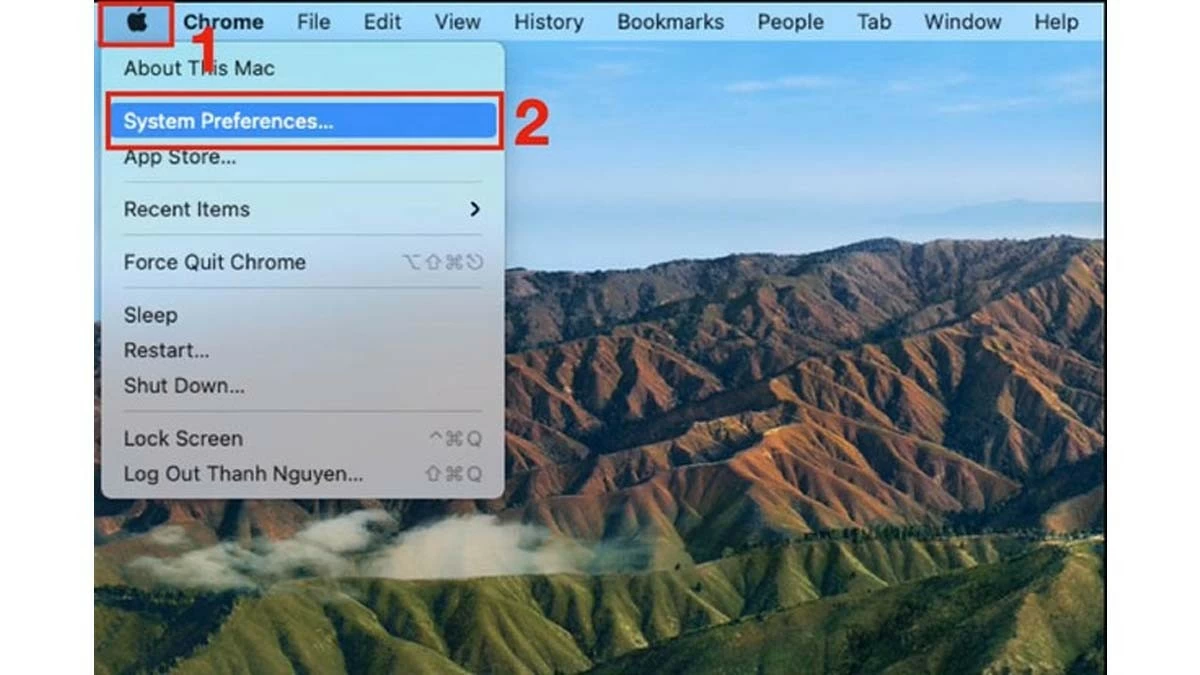 |
Step 2: Select “Sign In” and then click “Create an Account” to start the process of creating a new iCloud account.
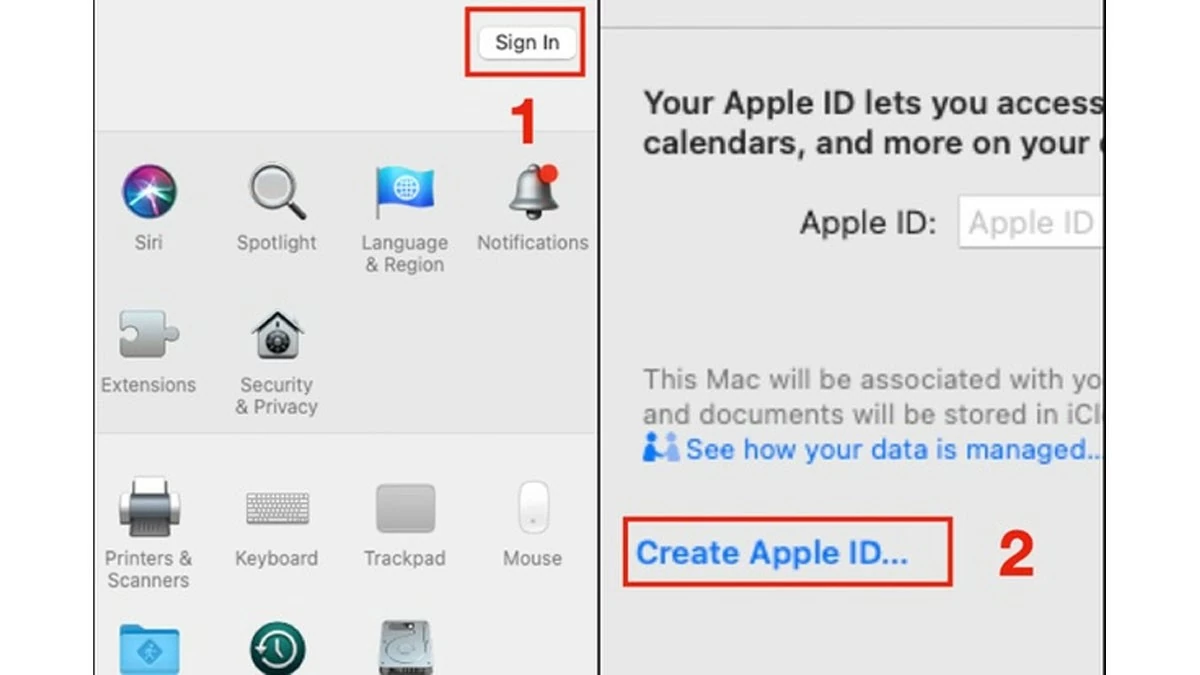 |
Step 3: Enter the same personal information as on iPhone and iPad, including Full name, Date of birth, etc. Then, click “Next” to continue.
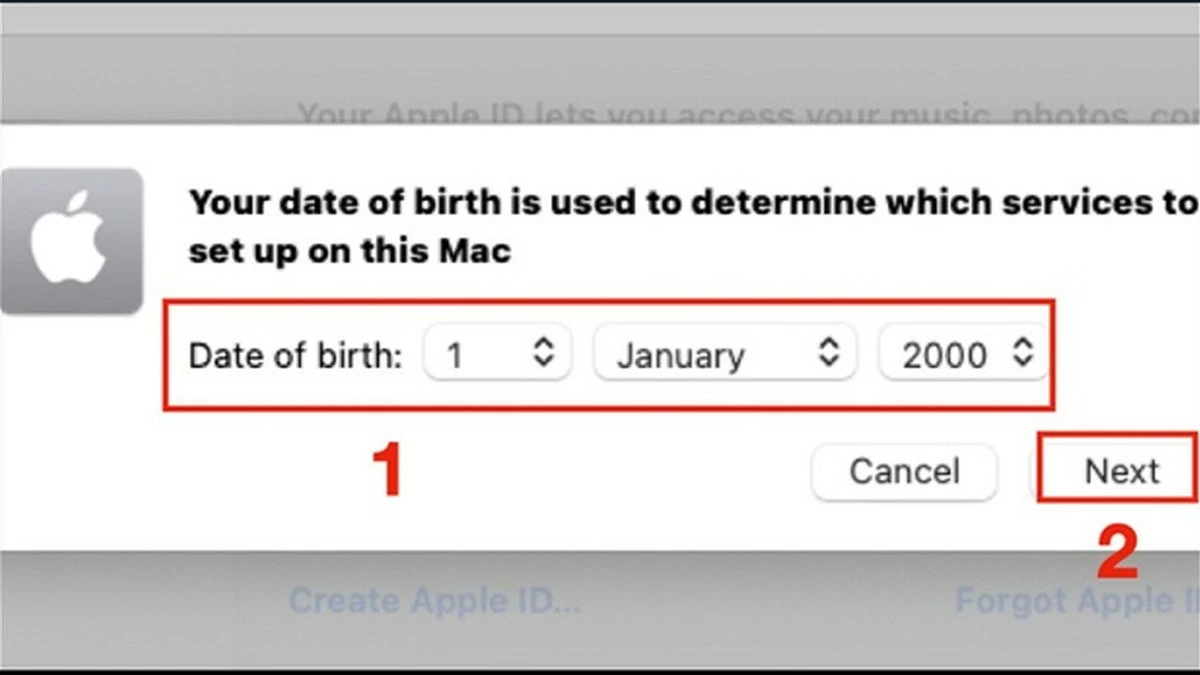 |
Step 4: Choose account verification method by phone number or email.
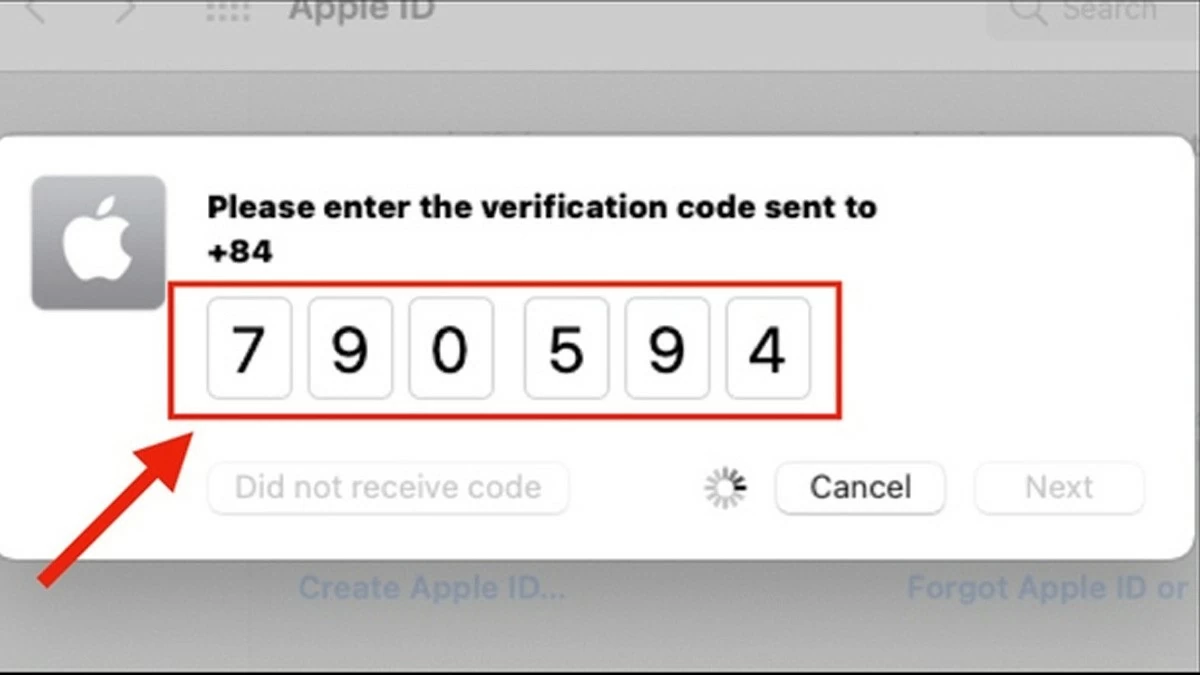 |
Step 5: Agree to the macOS terms by clicking “I have read and agree to the macOS” and selecting “Agree.”
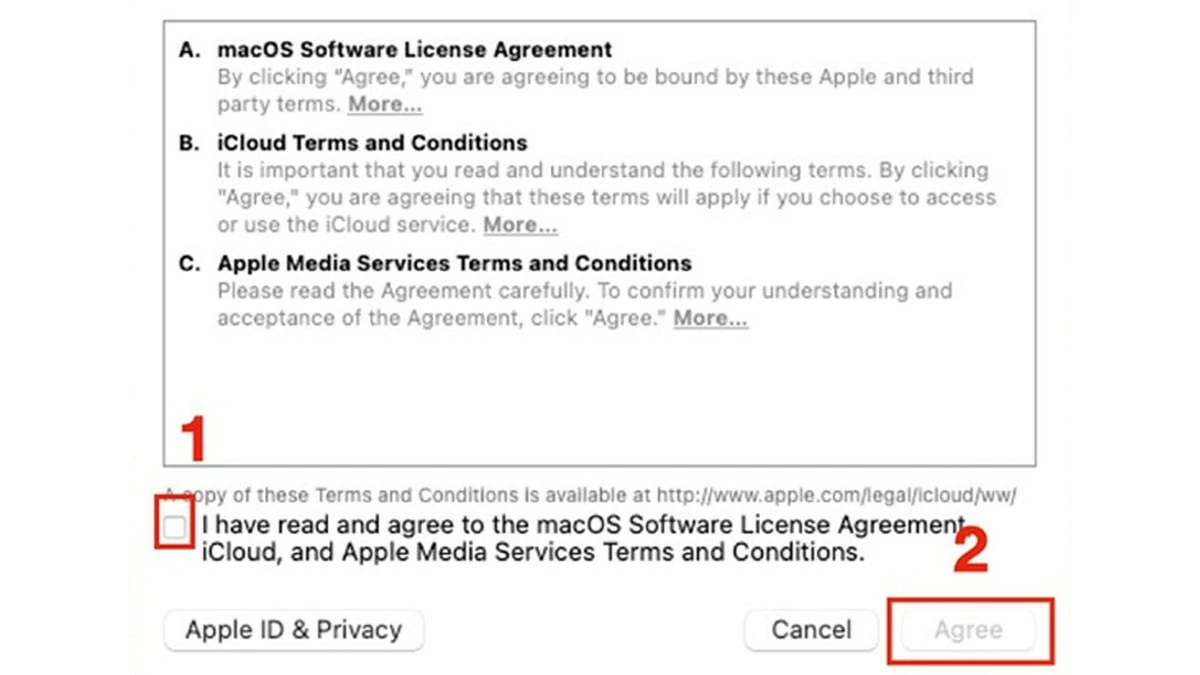 |
Instructions on how to create iCloud for iPhone on Website
Step 1: To create iCloud for iPhone via website, visit Apple's website and enter personal information according to the instructions.
Step 2: To verify your account, you can choose "Verify with Phone" or "Verify with Email".
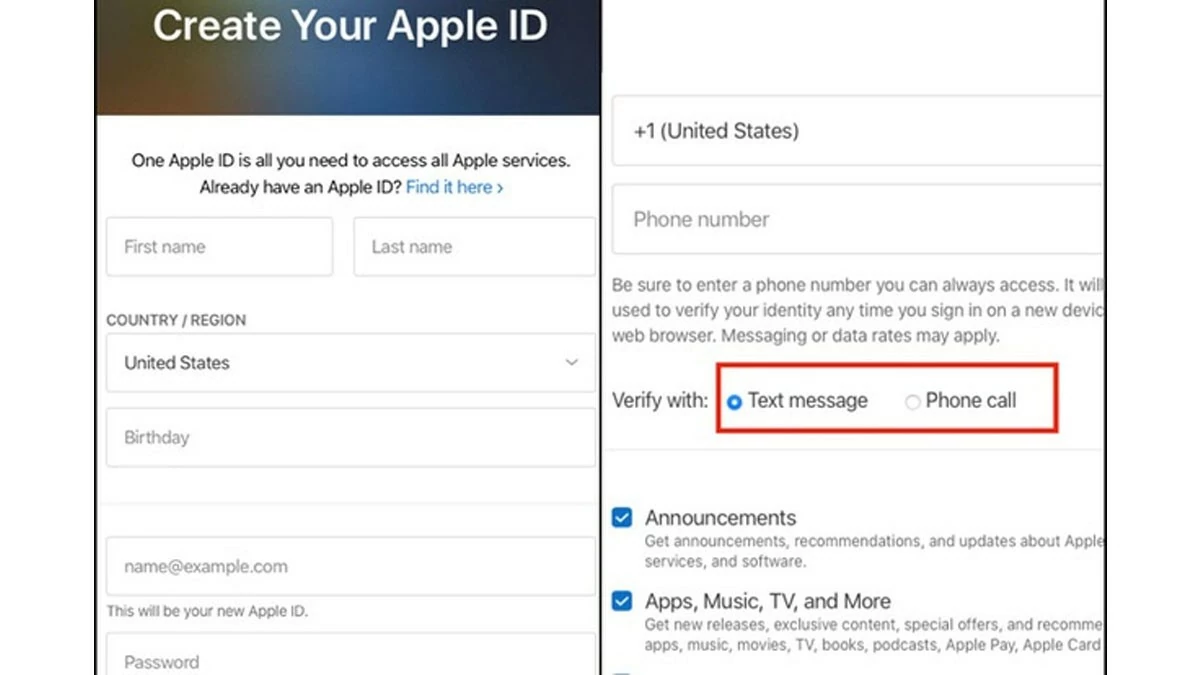 |
Step 3: Verify that you are not a robot by checking the corresponding box. Then, simply enter the code sent to complete the process.
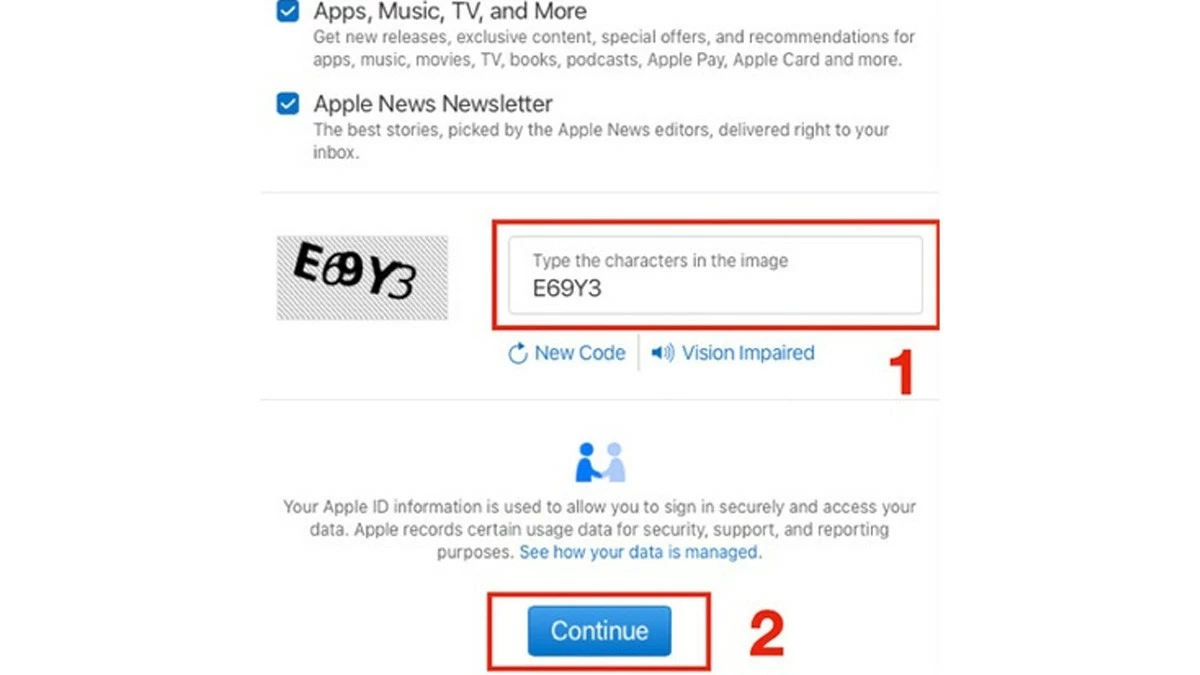 |
iCloud is an essential part of Apple devices. This article has guided you through creating a new iCloud quickly and accurately. Please double-check the information and write down the account password in case of need. Good luck!
Source: https://baoquocte.vn/huong-dan-tao-icloud-apple-id-cho-iphone-mien-phi-va-nhanh-chong-284722.html


![[Photo] General Secretary To Lam receives the Director of the Academy of Public Administration and National Economy under the President of the Russian Federation](/_next/image?url=https%3A%2F%2Fvphoto.vietnam.vn%2Fthumb%2F1200x675%2Fvietnam%2Fresource%2FIMAGE%2F2025%2F12%2F08%2F1765200203892_a1-bnd-0933-4198-jpg.webp&w=3840&q=75)















































































































Comment (0)